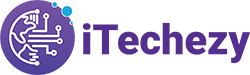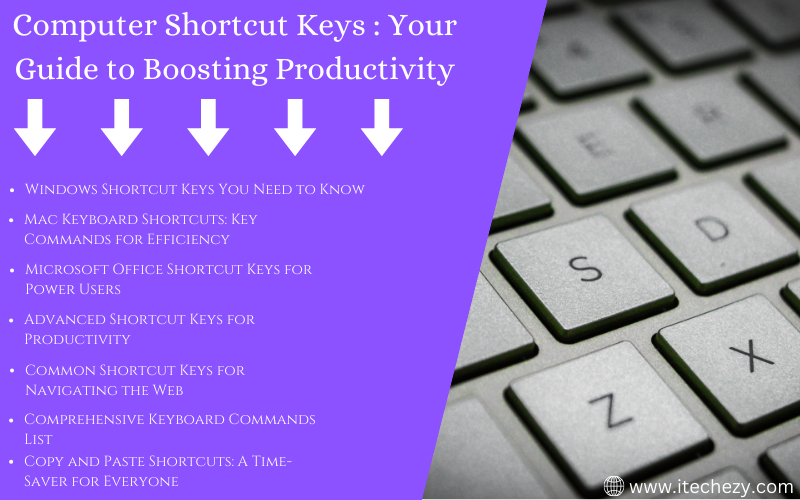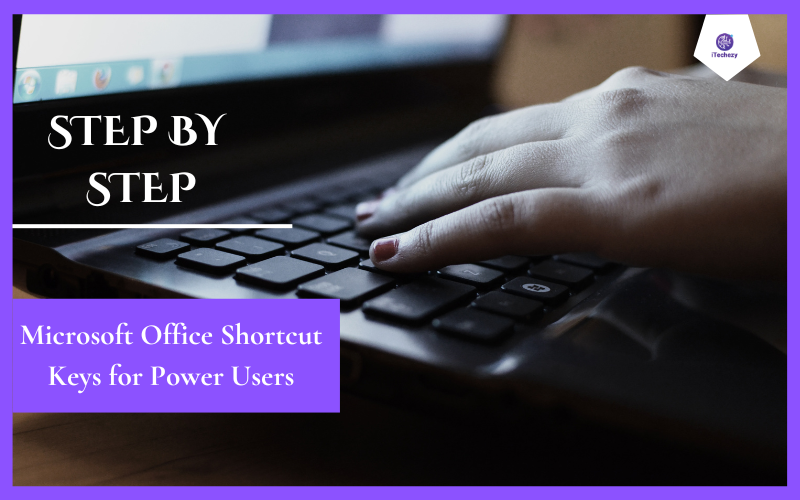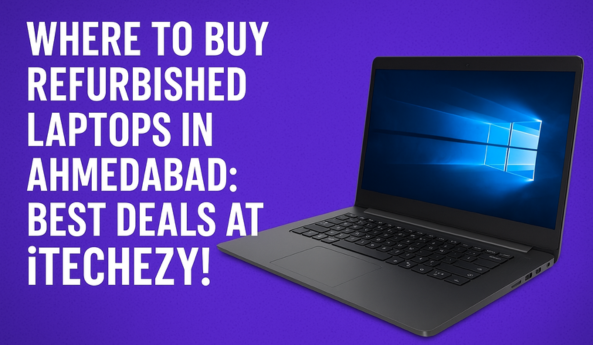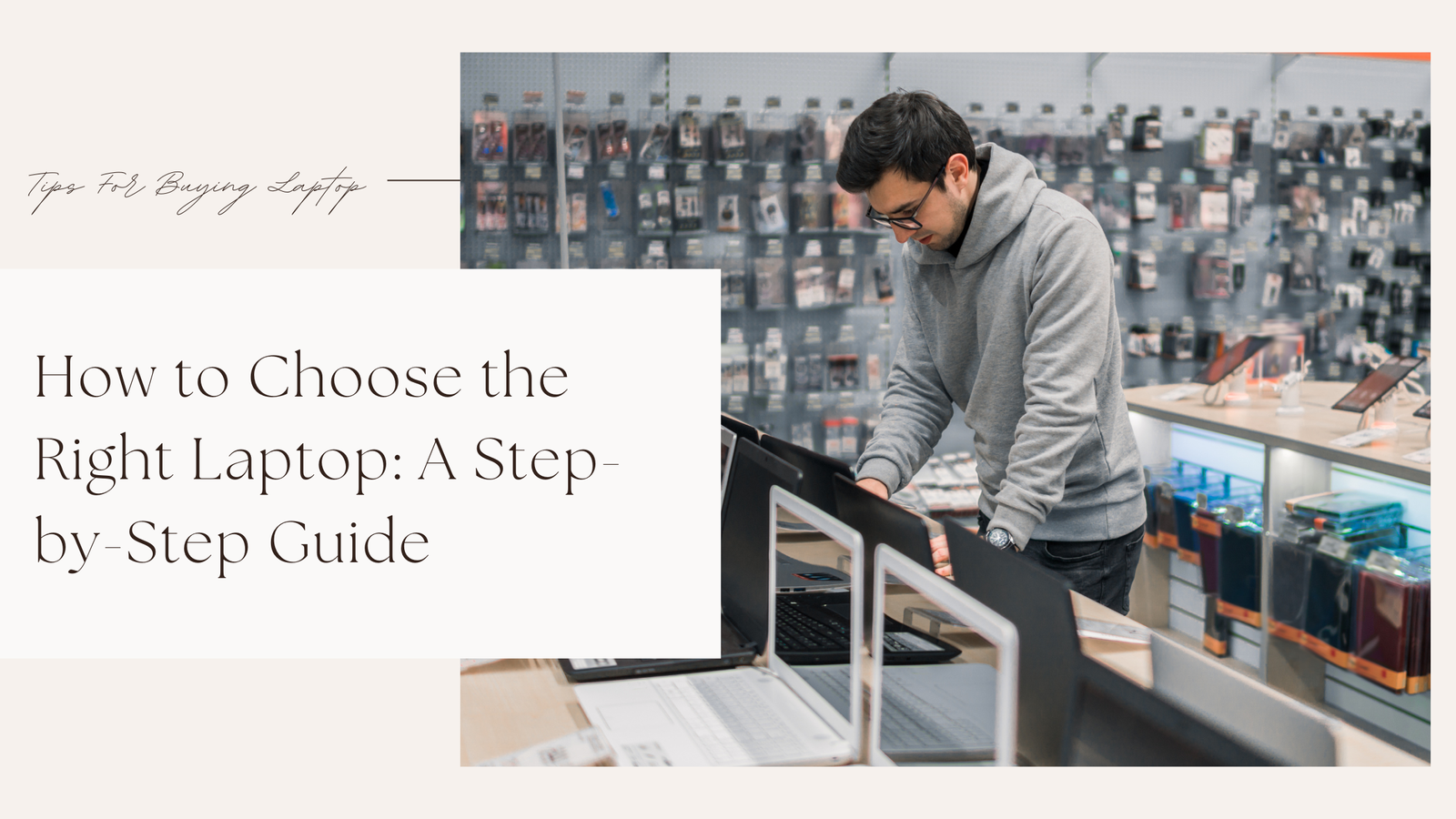In the fast-paced world of technology, productivity is crucial for both professionals and casual users alike. One of the easiest ways to speed up daily tasks and become more efficient is by mastering computer shortcut keys. Whether you’re using Windows or Mac, these keyboard combination keys can significantly reduce the time you spend on common tasks, making your workflow smoother and more enjoyable.
This blog explores the most essential and time-saving hotkeys, from basic commands to advanced functions across various platforms and software applications, including Microsoft Office, Windows, MacOS, and more. Let’s dive in!
Why Should You Use Shortcut Keys?
Keyboard shortcuts allow you to quickly access functions and commands without relying on menus or the mouse. By learning these shortcut keys for productivity, you can perform tasks more efficiently, reducing repetitive strain on your hands and improving your overall computer experience.
Here’s why shortcut keys are a must:
- Speed: Tasks that would take multiple steps with a mouse can often be done instantly with a simple keystroke.
- Efficiency: They minimize the need to switch between mouse and keyboard, saving time and maintaining workflow momentum.
- Accessibility: For those with motor disabilities or hand fatigue, keyboard shortcuts offer an alternative way to navigate and control the computer.
Basic Computer Shortcut Keys for Everyday Use
Let’s start with basic computer shortcuts that every user should know. These work across a variety of programs and operating systems:
- Ctrl + C (Cmd + C on Mac): Copy selected text, files, or images.
- Ctrl + V (Cmd + V): Paste copied content.
- Ctrl + X (Cmd + X): Cut selected content and store it in the clipboard.
- Ctrl + Z (Cmd + Z): Undo the last action.
- Ctrl + A (Cmd + A): Select all content in a document or folder.
- Alt + Tab (Cmd + Tab): Switch between open applications.
These shortcuts form the foundation of efficient computer use and are universally recognized across most operating systems.
Read About :- Refurbished Laptops I Pros and Cons – Why You Should Buy
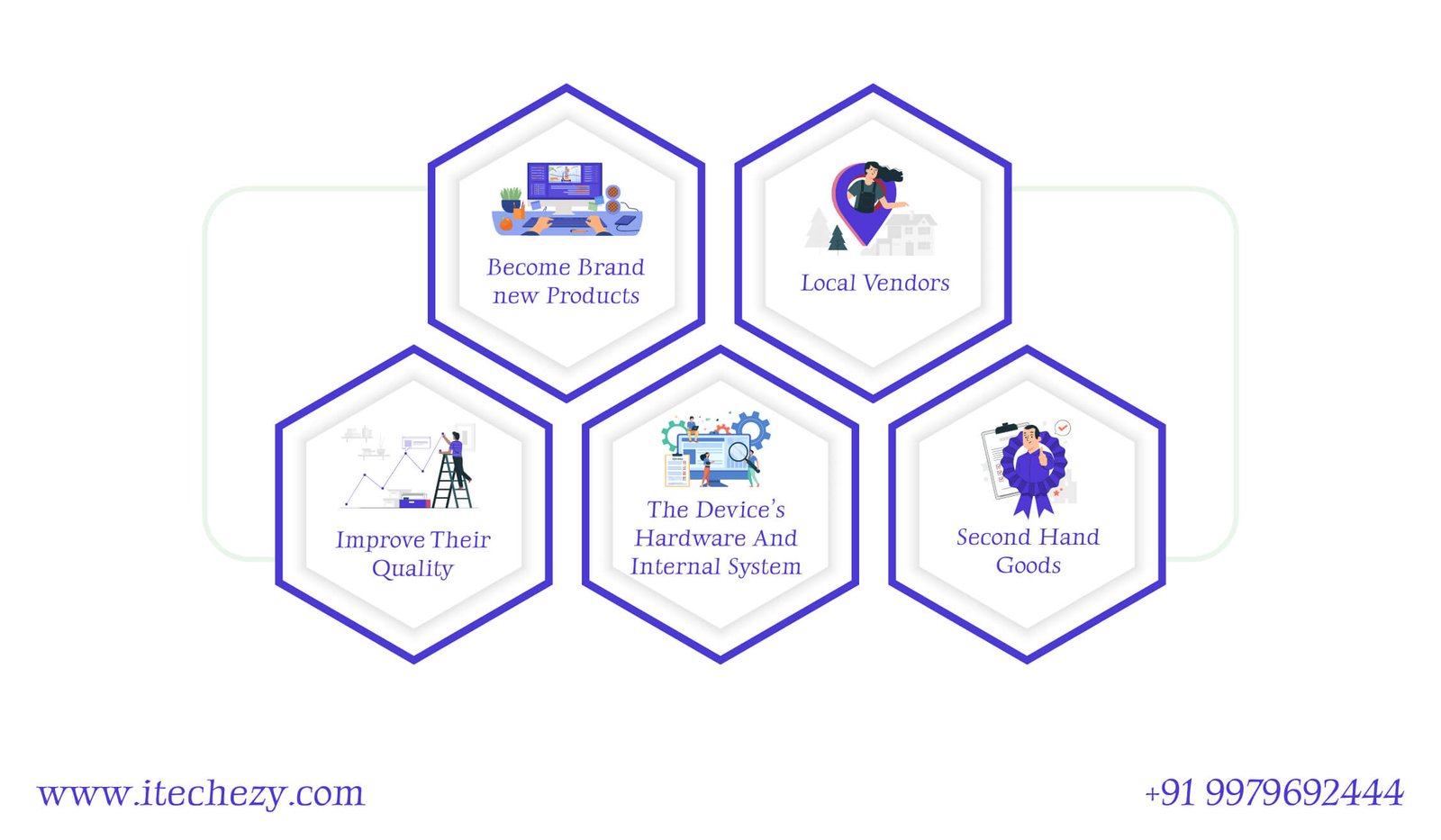
Windows Shortcut Keys You Need to Know
Windows users can enhance their productivity by learning a range of Windows shortcut keys that simplify system navigation and management:
- Win + D: Show or hide the desktop.
- Win + E: Open File Explorer.
- Win + L: Lock your PC instantly.
- Win + I: Open Settings.
- Win + S: Open Windows Search.
- 0Ctrl + Shift + Esc: Open Task Manager directly.
- Win + Tab: Open Task View to see all open windows and virtual desktops.
These Windows 10 shortcut keys also apply to previous versions of the operating system, allowing for quick system management without using the mouse.
Mac Keyboard Shortcuts: Key Commands for Efficiency
Mac users benefit from a different set of Mac keyboard shortcuts, which offer unique ways to navigate the MacOS system:
- Cmd + Space: Open Spotlight search.
- Cmd + Q: Quit the current application.
- Cmd + W: Close the active window or tab.
- Cmd + Shift + 3: Capture a screenshot of the entire screen.
- Cmd + Shift + 4: Capture a portion of the screen (drag to select the area).
- Cmd + Option + Esc: Force quit unresponsive apps.
- Cmd + Tab: Switch between open apps.
By mastering these MacOS keyboard tips, users can navigate their system with ease, reducing the need to use the trackpad or mouse.